Configure a SCCP phone and register the phone in Cisco Unified Communications Manager.
Activity Procedure
Complete these steps:
Before adding any SCCP phones manually into the CUCM, the MAC addresses of these Phones must be known. In this lab, for the SCCP Phones we will be using the VTGO phone. These phones will be added manually so the MAC addresses of these phones must be known/recorded.
- On Cisco Unified Communications Manager Administration page, from the menu select Device > Phone.
- On Find and list phones, click Find button to list all IP Phones have been configured on the cluster. If this is a new installation, no IP phones will be listed.
- Click Add New button to add new IP Phone.
- On Add a new phone button, select Cisco 7965 for the phone type, and click Next.
- Select SCCP and click Next.
- Add phone with the following parameter:
- Device Name: MAC address which is used by this particular phone
- Description: Phone2-1
- Device Pool: Chicago
- Owner: Anonymous
- Phone button Template: Standard Cisco 7965 SCCP
- Device Security Profile: Cisco 7965 - Standard SCCP Non-Secure Profile - Click Save.
- On Phone configuration page, click Line [1] – Add a New DN link, to modify the phone number of the phone.
- Use the following parameter for the directory number configuration:
- Directory number: 3001 - Click Save and then Apply.
- If you want to add more phones, you have to repeat steps 3 – 10. For example Phone 2-2 will have the following configuration:
- Device Name: MAC address which is used by this particular phone
- Description: Phone 2-2
- Device Pool: Chicago
- Owner: Anonymous
- Phone button template: Default Cisco 7965 Template.
- Device security profile: Standard SCCP Profile for Cisco 7965
- Directory number: 3002 - Click Save and then Apply.
- Start the VTGO application for the required phones. (Site 2 Phone 1 & 2)
- Verify the TFTP Server configuration. It should point out to 10.1.1.10. You can check this by viewing the setting of the VTGO softphone.
- Now two IP Phones with number 3001 and 3002 have been added manually and calls can be made between these IP Phones using the 4 digit directory numbers.
Activity Verification
You have completed this task when you attain these results:
- The IP Phones are registered with Cisco Communications Manager, they are using the Device Pool for Chicago and the button template is assigned.
- A call between both IP Phones can be established.
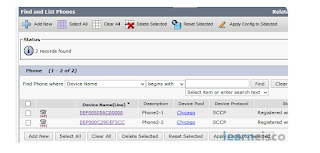
No comments:
Post a Comment